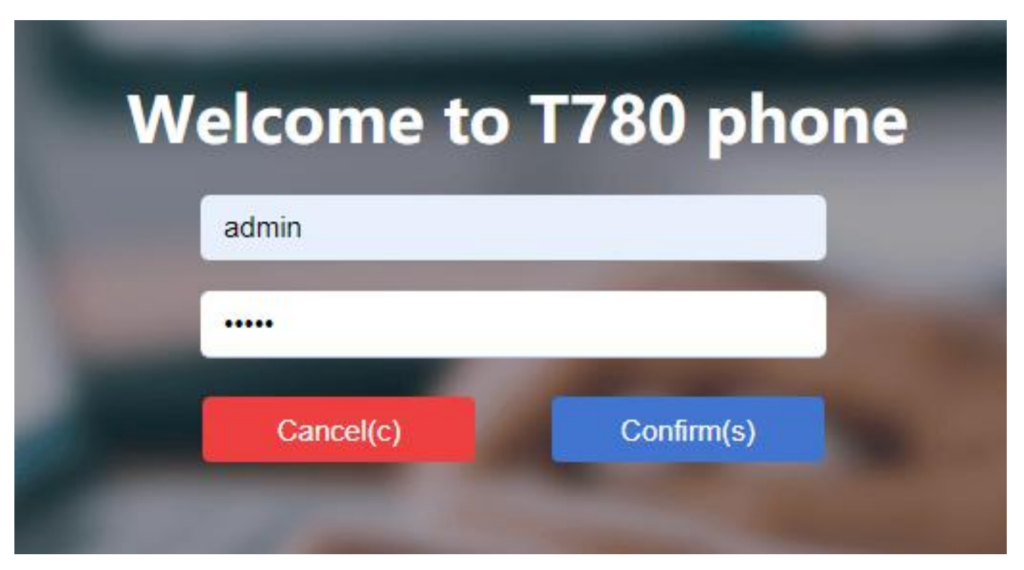IP phones are rapidly replacing traditional phone systems in the business world, as they offer more advanced features and greater flexibility. However, configuring an IP phone can be a daunting task, especially for those who are not familiar with the technology. In this article, we aim to provide you with a comprehensive guide to IP phone initialization, so that you can easily set up your phone and start enjoying its benefits.
1. Preparing for IP Phone Initialization
Before you can initialize your IP phone, you need to make sure that you have the following items:
An IP phone
An Ethernet cable
A power supply
An internet connection
Once you have these items, you can proceed to the initialization process.
2. IP Phone Initialization Process
The IP phone initialization process typically involves the following steps:
3. Connect the IP Phone to the Network
To connect your IP phone to the network, you need to plug one end of the Ethernet cable into the LAN port on the back of the IP phone, and the other end into a LAN port on your network switch or router.
4. Connect the Power Supply
Next, you need to connect the power supply to the IP phone and plug it into a power outlet.
After the phone is correctly installed and powered on, the phone will start up and display the following display:
- Phone initialization
The red breathing light is always on and the two green account soft keys are always on, and the LCD screen displays “initializing”.
5. Obtain the IP Phone’s IP Address
To obtain the IP address of your IP phone, you can either check the IP phone’s display or use a network scanning tool to identify the device’s IP address.
- Get network (the phone’s initial network is automatically obtained by DHCP)
After the phone is successfully turned on, the phone will automatically obtain the assigned IP address, subnet mask, default gateway, DNS server, and other network configurations. If the network cable is connected after the phone is turned on, the LCD screen will display the prompt of network acquisition.
Note: If you cannot get the network information, Please check the network settings chapter, or contact your network administrator or dealer to check.
6. Access the IP Phone’s Web Interface
Once you have obtained the IP phone’s IP address, you can access the phone’s web.