Hopeiker IAD100 series gateway product
IAD100 4/8/16/32S is a high-performance, multi-purpose voice access gateway. The products support data, voice, security, VPN, and other functions to meet operators or virtual operators. The enterprise provides broadband, voice, and fax services to users through IP access.
This product uses the standard SIP protocol, complies with the TISPAN/IMS standard, and is perfectly compatible with IP PBX, SIP server, and carrier IMS/NGN Softswitch platform, providing flexible and diverse access methods for operator projects and enterprise converged communications.
FXS Gateway Physical connection overview
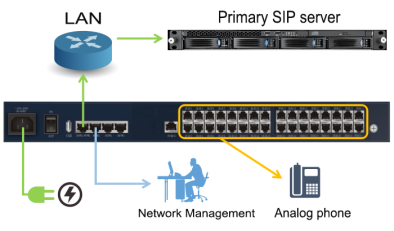
Gateway docking flow
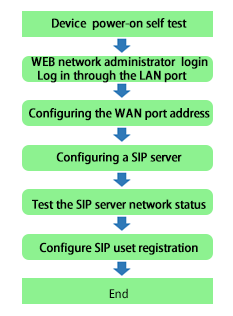
Gateway Web network administrator login
1.Physical connection: The LAN2 port of the IAD100 is directly connected to the PC network port;
- The PC network port is configured to automatically obtain the IP address mode;
- The user launches the browser on the PC. In the address bar of the browser, enter http://192.168.200.01 to log in to the device’s WEB network management.
- Username: admin
- Password: admin
※ NOTE: The IP address of the PC must be configured with the same network segment as the LAN2 port to access the WEB page.
Gateway Configure Sip server
- Path: Voiceset → Voice work→ SIP Server Settings;
Please obtain the main SIP server parameters from the VoIP service provider and configure the following
- Primary SIP registration server IP address;
- The port number;
- Transfer Protocol.
Click: Save Settings→ Apply Settings
Gateway Test the SIP server network status
- Path: System →Debug →ping;
Please configure the test correctly:
- Destination IP address or hostname: peer SIP server address;
- Interface selection: WAN5 ;
- Diagnostics: Can the peer SIP server address be through?
Gateway Configure SIP user registration
1.Path: Voice set →Voice work →SIP User Settings;
Please obtain the VOIP account from the VOIP
service provider and configure the following correctly:
- SIP user phone number;
- Authentication username;
- Authentication password;
- Click: Save Settings →Apply Setting
Line status: UP – – – -Means registration is successful!
Line status: Unregistering – – – Means not registered!
※ Note: If the registration fails, please check whether the primary SIP server address, port number, transmission protocol, authentication user name, and authentication password are configured correctly. Or call the service hotline



2 Responses
registration
very good
_________________
indianpremierleague-2025