IP Phones can be used with a variety of accessories, the main accessories are as follows: Headset and Expansion boards.
IP Phone Headset use
IP Phone can use a headset, you need to connect the headset before use and use the function keys on the phone panel  (Headset)to activate headset mode, For The installation of the headset please check the chapter phone installation.
(Headset)to activate headset mode, For The installation of the headset please check the chapter phone installation.
Activate the IP phone headset mode
1. Press  ( Headset )button on the phone panel.
( Headset )button on the phone panel.
- The icon on the upper left corner of the LCD screen changes to a headset icon
 . When the phone receives an incoming call, press the Answer soft key to answer the call, and the phone automatically enters the headset call mode.
. When the phone receives an incoming call, press the Answer soft key to answer the call, and the phone automatically enters the headset call mode.
- Dial the number and press the send button, and the phone will automatically use the headset mode to make a call.
Exiting IP Phone headset mode
1. Press the key on the phone panel  (Headset).
(Headset).
- The icon in the upper left corner of the LCD screen changes to
 .
.
IP Phone Expansion boards.
The extension module greatly improves the function and scalability of the SIP-T780 phone. Each expansion station has 32 programmable buttons (two-color LED), which are connected to the IP phones that support the expansion station through an RJ-45 straight-through cable. SIP-T780PK phones that support expansion interfaces can be connected to up to 6 expansion stations and provide 192 programmable keys. Combined with IP-PBX, each programmable key can realize speed dial, and BLF, and cooperate with the server to realize functions such as call pickup.
The extension module is suitable for front desk switchboards, administrative assistants, call center agents, and users who need to monitor or manage a large number of calls.
Expansion boards information
- Buttons: 32 programable buttons, with red, yellow, and green LED double LED lights
- Button function: Fast dial, call transfer, call waiting, call pickup、BLF、DND
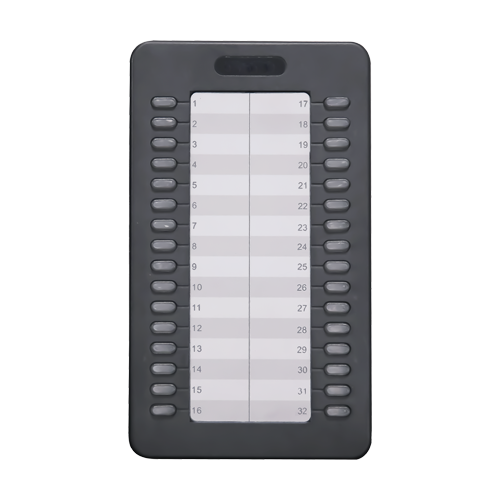
2. Connect the IP phone with the extension boards:
- Connect the phone and extension station with metal mounting fasteners, and fix them with mounting screws.
- Mounting brackets.
- Use an RJ-45 network cable (straight-through cable) to connect one end to the IN port of the extension station and the other to the OUT port of the phone, as shown in the figure below:
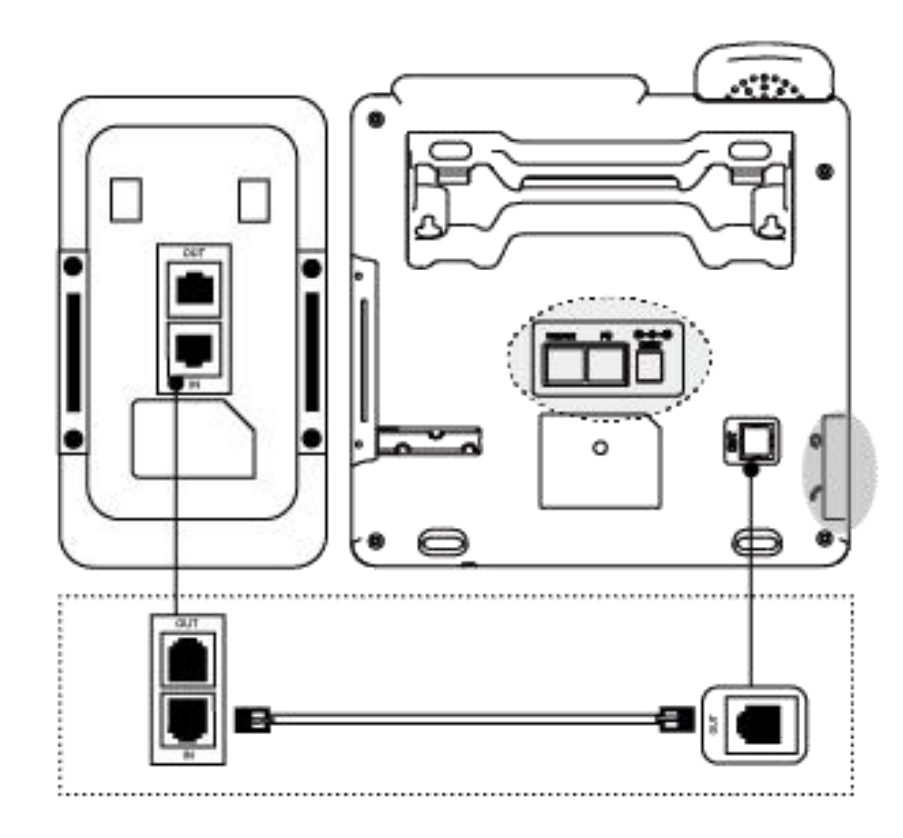
3. Multiple expansion boards cascade:
- Connect two or more expansion platforms with metal mounting fasteners, and install screws to fix them.
- Mounting brackets.
- Use an RJ-45 network cable (straight-through cable), one end is connected to the OUT interface of expansion module A, and the other end is connected to the IN interface of expansion module B. As shown below:
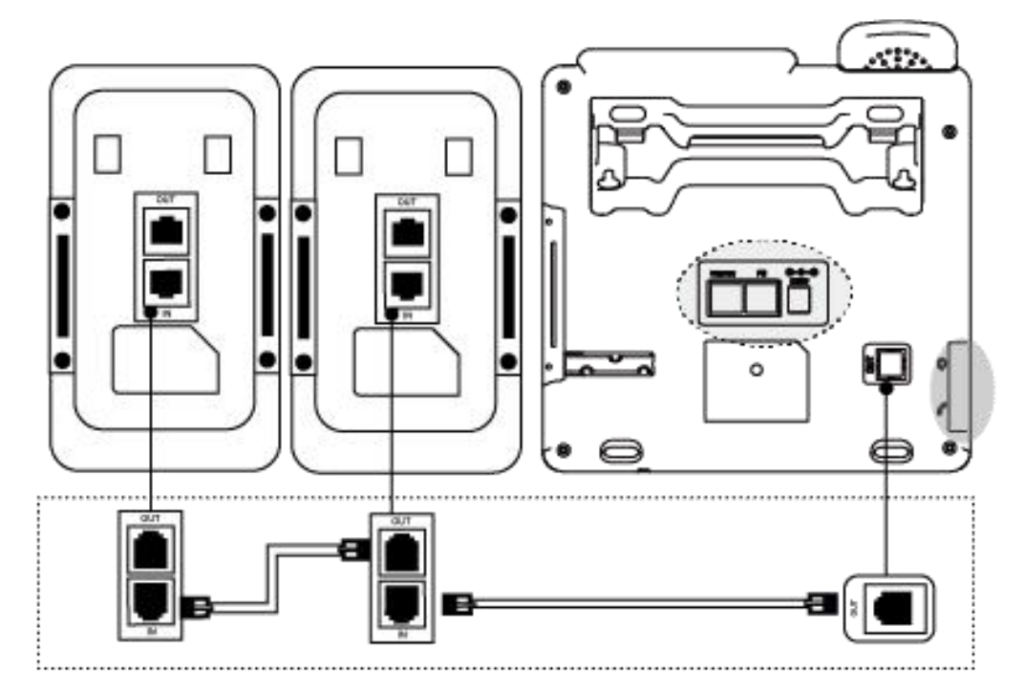
Note: Up to 6 expansion boards can be connected.
After connecting the extension modules, you can set it through the phone’s web management interface.
4. Install expansion boards
- Operate on the phone, click Menu->Features->Expansion Disk Installation, the screen displays “Press the number 1-6 of the extension disk to select the serial number, “OK “button to complete” (in general, the directly connected phone is the extension boards 1 , The next expansion station connected to expansion boards 1 is expansion boards 2, and so on, of course, you can also define by yourself);
- At this time, all the keys that can select the serial number on the expansion boards will light up in yellow and green (from left to up and down 1~6 keys), the key corresponding to the current serial number of the expansion boards will light up and flash in red, press the corresponding button, the button will light up and flash in red Then you can determine or modify the serial number of the expansion boards.
- Press
 button or Save soft key to save.
button or Save soft key to save.
Note: 1.The default serial number of the extension stand is 1. When there is only one extension stand, no installation operation is required.
2.If the OK key or the OK soft key is not pressed within 35seconds,the current serial number status of the ex pansion boards will be automatically saved.
The rest of the selectable keys are all bright yellow,green,red,and flashing,Press the corresponding key in the expansion boards to modify the serial number of the current expansion boards(assuming that the second button is now pressed).The cruuent serial number is red and flashing, All the selectable keys will be lit, yellow-green.
5.Test expansion boards
- Operate on the phone, click Menu -> Settings -> Basic Settings -> Diagnosis -> Extension Disk -> Button.
- The screen will display two lines of strings as shown below:
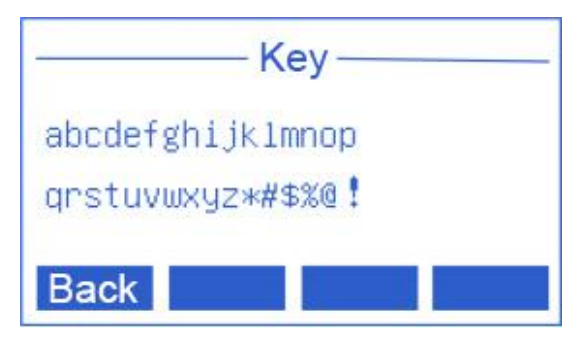
abcdefghijklmnop ——–> Indicates the expansion disk 1-16 button
qrstuvwxyz*#$%@! ——–> Indicates the expansion disk 17-32 button
Click the 32 buttons on the expansion disk in turn, and the characters on the screen will disappear accordingly. If you press a key and the character on the screen does not disappear, there is a problem with the key. If all the characters disappear, there is no problem with 32 keys.
6.Lamp diagnosis
- Operate on the phone, click Menu->Settings->Basic Settings->Diagnosis- >Extension Disk->Light
- The screen display is as follows:
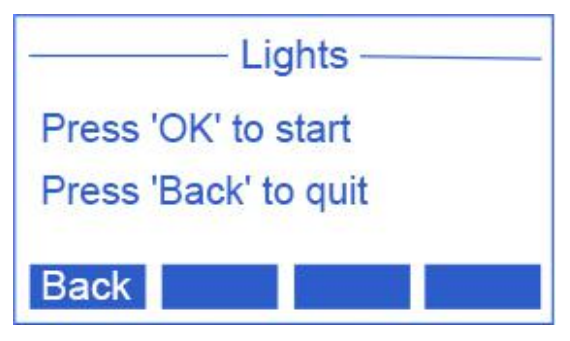
- Press the
 button repeatedly, the LED lights of the expansion module will light up (when multiple expansion modules are cascaded, they will light up at the same time), red, yellow and green lights, observe whether the button LED lights are off, dim, and flashing when no operation is performed.
button repeatedly, the LED lights of the expansion module will light up (when multiple expansion modules are cascaded, they will light up at the same time), red, yellow and green lights, observe whether the button LED lights are off, dim, and flashing when no operation is performed.
Expansion boards function description
After installing the expansion boards(that is, after setting the serial number for the expansion boards), you can set the buttons on the expansion boards. Here, you can bind the key to a remote extension number to realize speed dialing; or set it to some function code settings to cooperate with SIP Server to realize certain functions. Of course, you may also need to apply the BLF* function of the extension boards button to view the call status of the corresponding remote extension.
IP phone Web setting
The configuration and status can be made more simple and convenient through the setting of the web page. When setting the web page, the following points must be determined:
- Connect the computer and the IP phone connected to the expansion station to the same network. If there is no network interconnection device, you can directly connect the computer to the PC port of the IP phone through a straight-through cable;
- Ensure that the phone is running normally, check the IP address of the phone;
- Enter the phone IP address in the address bar of the browser;
- Enter the administrator user name and password and enter the web configuration page. The default administrator user name is admin and the default password is admin;
- Click “DSSKEY(D)”> “Ex Module” in the left navigation bar to open the extended station settings page. As the picture shows:
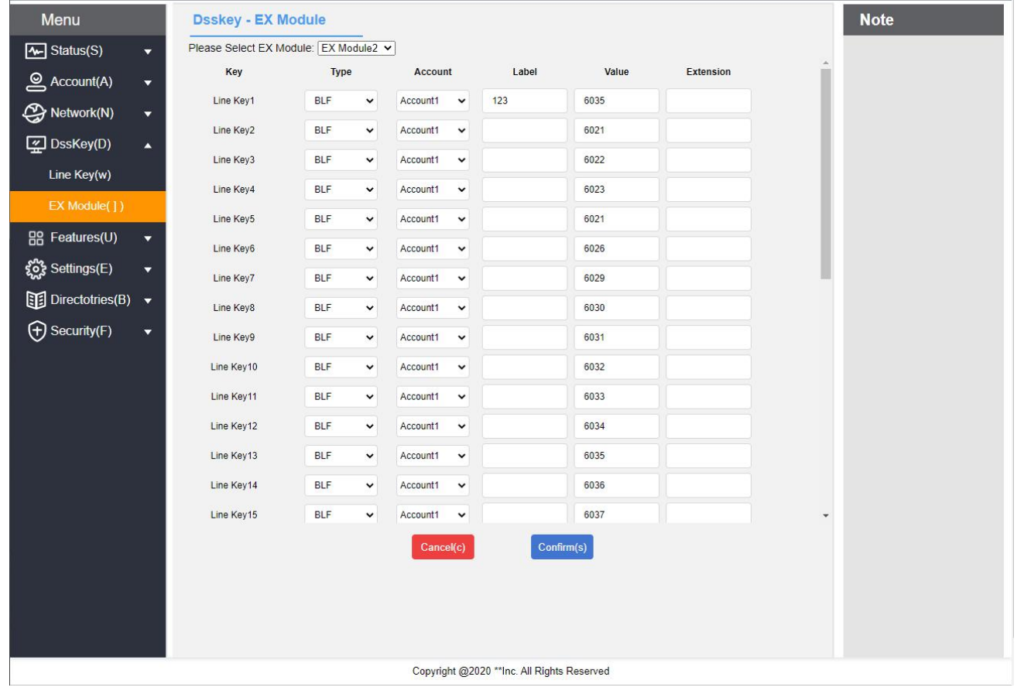
Set the expansion boards
1. Select the expansion module n you need to configure.
2. Select the buttons you need to configure (for the specific button sequence, please refer to the Expansion Boards Overview-Buttons and Hardware chapter).
3. Select each parameter, set and modify:
- Type: According to whether you need to use the BLF function, the button mode can be divided into two types:
- BLF: Set the key to support BLF function and speed dial; 5657
- Speed dial: set this key to support speed dial only.
- Account: Select the outgoing SIP account associated with this key, that is, which SIP account is used to call this number or function code.
- Label: Set the name description of the key.
- Value: Set the number for speed dialing of the key or the function code to realize a certain function of a certain server.
- Extension: For call pickup, fill in the pickup feature code + extension number. For the pickup feature code, please consult the server manufacturer’s documentation.
4. Click the Confirm button to save.


